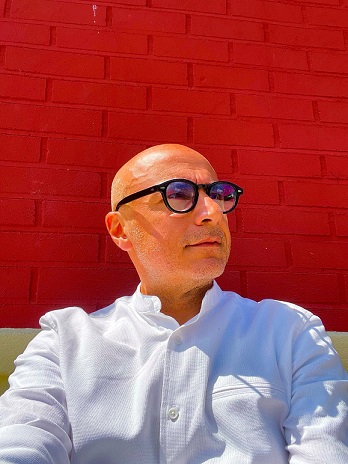When working with numbers in Excel, precision is often crucial. Excel provides several rounding functions to help you manage theprecision of your data. Let's delve into some of these rounding functions and understand how they operate:
1. ROUND Function
The ROUND function is fundamental for rounding a number to a specified number of digits. For instance, if you have a value in cell A1 and want to round it to 2 decimal places, you can use the formula:
=ROUND(A1, 2)
2. ROUNDUP Function
The ROUNDUP function is used to round a number up, away from zero. For example, rounding the number in cell B1 to the nearest whole number can be achieved with:
=ROUNDUP(B1, 0)
3. ROUNDDOWN Function
The ROUNDDOWN function rounds a number down, towards zero. If you have a value in cell C1 and want to round it down to the nearest whole number, you can use:
=ROUNDDOWN(C1, 0)
4. FLOOR Function
The FLOOR function rounds numbers down, towards negative infinity. This is particularly useful when you want to round down to the nearest multiple of a specific number. For instance:
=FLOOR(D1, 5)
5. CEILING Function
The CEILING function, on the other hand, rounds numbers up, towards positive infinity. If you want to round up to the nearest multiple of 10 (as an example), you can use:
=CEILING(E1, 10)
6. MROUND Function
The MROUND function is handy for rounding a number to the nearest multiple. If you have a value in cell F1 and want to round it to the nearest multiple of 25, you can use:
=MROUND(F1, 25)
Approximating to 0.5
When it comes to approximating numbers to the nearest 0.5 in Excel, you can leverage the MROUND function again. For instance, to round the number in cell G1 to the nearest 0.5:
=MROUND(G1, 0.5)
Understanding these functions and their nuances is essential for maintaining data accuracy and meeting specific rounding requirements in your Excel worksheets.