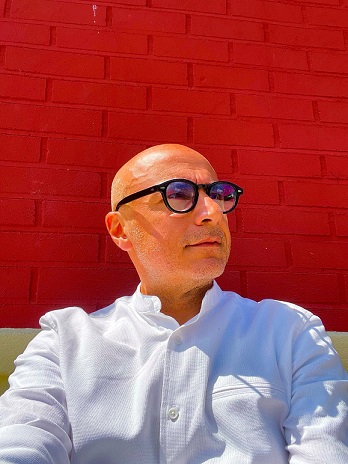Did you know that your iPhone can do more than just take great photos and make calls? It can also serve as a portable document scanner, allowing you to digitize your paperwork on the go. In this guide, we'll show you how to scan documents with your iPhone and convert them into a PDF.
Step-by-Step Guide
- Open the Notes App: Launch the built-in Notes app on your iPhone.
- Create a New Note: Tap on the "+" button to create a new note.
- Tap on the Camera Icon: Look for the camera icon within the note and tap on it.
- Select "Scan Documents": Choose the option to scan documents from the menu that appears.
- Position the Document: Place the document within the camera's view and make sure it's well-lit.
- Capture the Scan: Press the shutter button to capture the scan. You can also manually adjust the edges if needed.
- Repeat for Multiple Pages: If you have multiple pages, continue scanning, and the app will automatically add them to the same document.
- Adjust and Save: After scanning all pages, you can adjust the corners of the document if needed. Tap "Save" to finish.
- Convert to PDF: Once your document is saved, share it via Email Whatsapp or another app
- It will be shared as PDF
Conclusion
Congratulations! You've successfully scanned documents using your iPhone and converted them into a PDF. This feature is not only convenient but also helps you organize and share your documents more effectively. Take advantage of your iPhone's capabilities, and simplify your document management process.
Stay tuned for more iPhone tips and tricks!