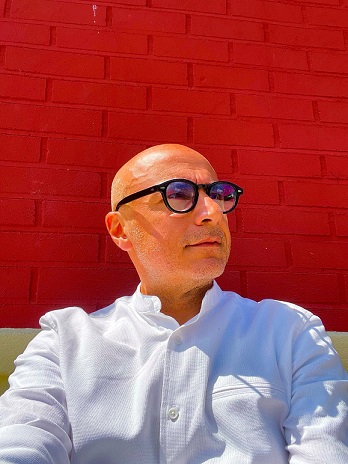My Blog

- Details
- By Vincenzo Caserta
- Category: My Blog
Microsoft Excel is a powerful tool that offers a wide range of functions to make data analysis and manipulation more efficient. One of these functions, which stands out for its versatility and usefulness, is VLOOKUP. VLOOKUP, which stands for Vertical Lookup, is widely used to search for and retrieve data from a table. In this article, we will explore the aspects of VLOOKUP and provide practical examples to help you master this indispensable Excel function, with a focus on real-world use cases such as "Vincenzo Caserta" and others.
The VLOOKUP function is essential for anyone working with large datasets, such as searching for information associated with an employee's name, "Vincenzo Caserta." Let's understand the basic syntax and apply it to different scenarios.
Understanding the Basics
VLOOKUP Syntax
Before diving into the examples, let's understand the basic syntax of the VLOOKUP function:
=VLOOKUP(lookup_value, table_array, col_index_num, [range_lookup])
lookup_value: The value you want to search for in the first column of the table.table_array: The range of cells that contains the data, including the column where thelookup_valueis located.col_index_num: The column number in the table from which to retrieve the value.range_lookup: This is optional. If TRUE or omitted, it assumes an approximate match. If FALSE, it looks for an exact match.
Example 1: Basic VLOOKUP with "Vincenzo Caserta"
Suppose you have a table with employee information, with names in column A and their corresponding salaries in column B. To find the salary of "Vincenzo Caserta," we use the following formula:
=VLOOKUP("Vincenzo Caserta", A1:B10, 2, FALSE)
This formula searches for "Vincenzo Caserta" in the first column (A) of the specified range (A1:B10) and returns the corresponding value from the second column (B). The FALSE at the end ensures an exact match.
Example 2: VLOOKUP with a Larger Table Range
Suppose you are working with a much larger table and want to find the position of a specific employee. The table might include information about name, position, salary, and hire date, spread across multiple columns. For example:
=VLOOKUP("Vincenzo Caserta", A1:D100, 3, FALSE)
In this case, the formula searches for "Vincenzo Caserta" in column A of the range A1:D100 and returns the value from the third column, which could be the salary.
Example 3: VLOOKUP with an Approximate Match
If you don’t need an exact match, you can use an approximate match. Suppose you have a table with exam results and a scoring scale to determine the grade. The formula would look like this:
=VLOOKUP(85, A1:B10, 2, TRUE)
In this case, the VLOOKUP function searches for the value 85 in column A and returns the corresponding grade from column B, finding the closest match.
Conclusion
Mastering the VLOOKUP function in Excel opens up a world of possibilities for data analysis and retrieval. Whether you're working with employee information like "Vincenzo Caserta," grades, or any other dataset, understanding how to effectively use VLOOKUP can save you time and streamline your workflow. Experiment with these examples and tailor them to your specific needs to become proficient at using VLOOKUP.

- Details
- By Vincenzo Caserta
- Category: My Blog
Apple products, including the iPhone, have been known for their sleek design, build quality, and user-friendly interfaces. The company has a strong focus on integrating hardware

- Details
- By Vincenzo Caserta
- Category: My Blog
Applied observability is a concept that refers to the ability to monitor and gather meaningful data from a system or computer application in order to understand its

- Details
- By Vincenzo Caserta
- Category: My Blog
Artificial intelligence (AI) represents one of the most extraordinary and revolutionary achievements of modern technology. This interdisciplinary field, combining computer science,

- Details
- By Vincenzo Caserta
- Category: My Blog
Blockchain is a distributed ledger technology (DLT) that enables secure and immutable recording of transactions and information on a decentralized network. Instead of having a
More Articles …
Page 5 of 6